Friday, March 10, 2017
How to disable hibernate mode in windows 10 Updated
How to disable hibernate mode in windows 10 Updated
Disable or turn off hibernate mode in windows 10 - thats what we gonna
see in this post - Works on Windows 10 Creators Update, Windows 10
Anniversary Update, and other editions of Windows like Windows 10 earlier builds like Aug 2015
and Nov 2015 builds..
In our last post, we had seen how to enable hibernate mode in windows 10, but it is best practice to
turn off hibernate mode when you are on low disk space..
What happens on hibernation ??
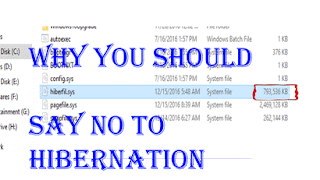
The process involved in hibernation is very vast, but i can explain in some simple words..
When we click hibernate our PC will save the current state of the process running on the device into
a system file called hiberfile.sys which will occupy a large amount of space when we perform
hibernation randomly. we can delete the file by using disk clean up many of us who are beginners
are still unaware of the dangerous side of this hibernation that happens in low end PCs.So its better
to turn it off in Windows 10 when you have low disk space.
But, how?? You will only perform hibernation when you know the right step right? So, here i had
decided to show the way that will hide the hibernation mode which can also be done using
powershell and command prompt...
Lets see how it can be done..
Just follow the below steps..
1) Open Control Panel.
[Helpful link : How to Open control panel in Windows 10 in different ways ]
Step 3 : Click on Hardware and Sound.
Step 4 : Find and Click On Change What the Power buttons do.
"the Option Change What the Power button do Will be Available under Power Options on right pane.
Step 5 : Click on Change Settings that Are unavailable on the Window that Opens.
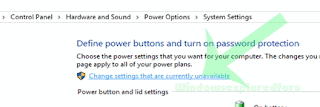
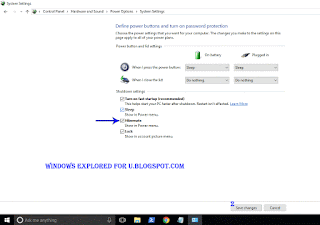
How to auto Shutdown your Windows 10 PC at particular time??????
see in this post - Works on Windows 10 Creators Update, Windows 10
Anniversary Update, and other editions of Windows like Windows 10 earlier builds like Aug 2015
and Nov 2015 builds..
In our last post, we had seen how to enable hibernate mode in windows 10, but it is best practice to
turn off hibernate mode when you are on low disk space..
What happens on hibernation ??
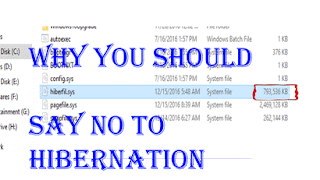
The process involved in hibernation is very vast, but i can explain in some simple words..
When we click hibernate our PC will save the current state of the process running on the device into
a system file called hiberfile.sys which will occupy a large amount of space when we perform
hibernation randomly. we can delete the file by using disk clean up many of us who are beginners
are still unaware of the dangerous side of this hibernation that happens in low end PCs.So its better
to turn it off in Windows 10 when you have low disk space.
But, how?? You will only perform hibernation when you know the right step right? So, here i had
decided to show the way that will hide the hibernation mode which can also be done using
powershell and command prompt...
Lets see how it can be done..
Just follow the below steps..
1) Open Control Panel.
[Helpful link : How to Open control panel in Windows 10 in different ways ]
Step 3 : Click on Hardware and Sound.
Step 4 : Find and Click On Change What the Power buttons do.
"the Option Change What the Power button do Will be Available under Power Options on right pane.
Step 5 : Click on Change Settings that Are unavailable on the Window that Opens.
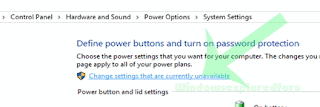
Step 6 : Clicking on it will enable grayed out shutdown settings..
Below the shutdown settings ,you will see various options like Turn on Fast startup, Sleep ,
Hibernate,etc..
Hibernate,etc..
Step 7 : Uncheck the Hibernate option check box.
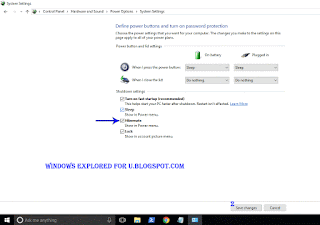
Step 8 : Click on Save Changes..
Thats it...
Now, visit again your start menu and Shutdown menu, you will see hibernation mode no longer
available in windows 10
available in windows 10
Enjoy..
Other Postss..
Click to see all Windows 10 basic articles..
Available link for download